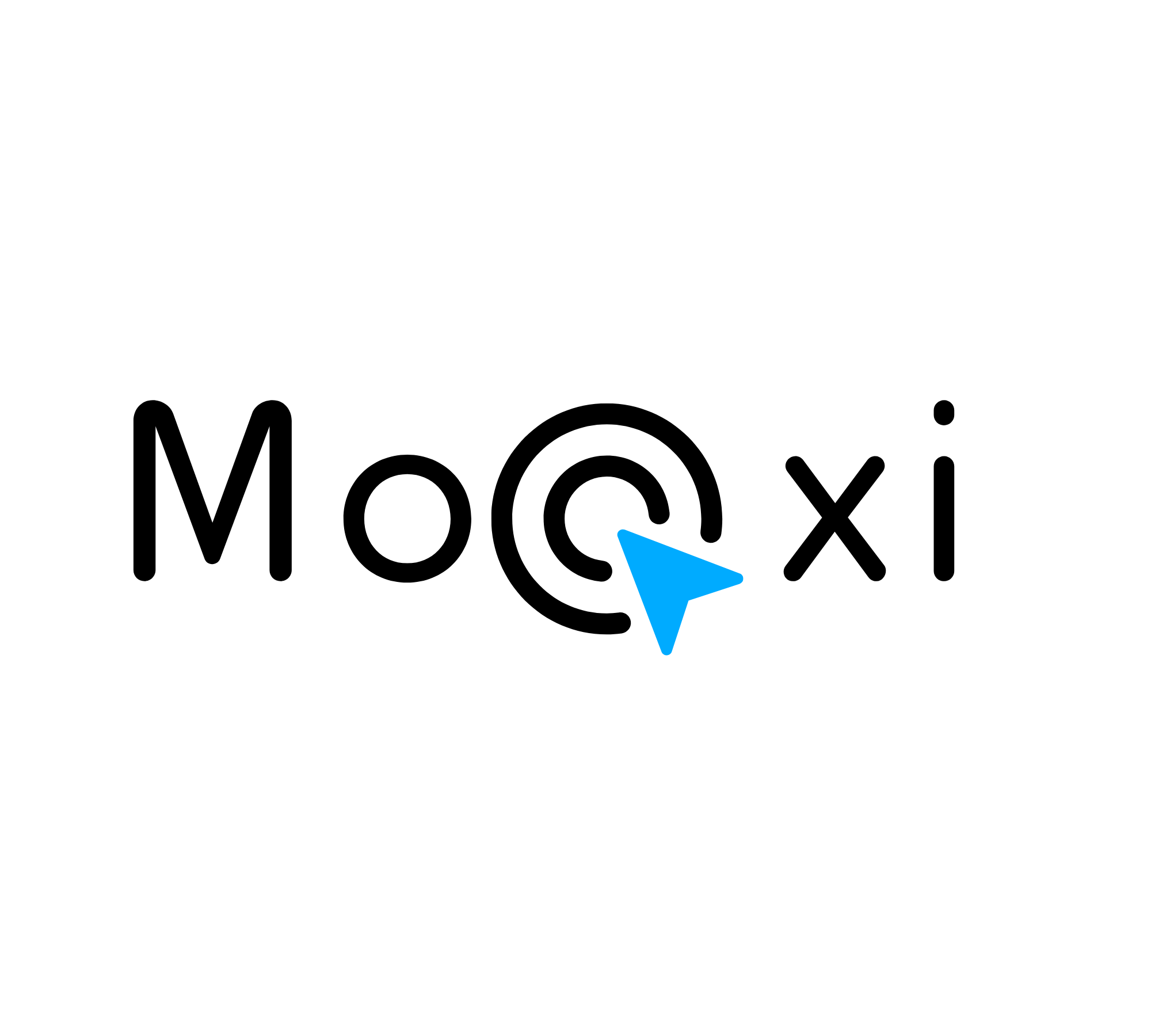If you're looking to enhance your bio page on Mooxi.io by increasing the size of your logo, you're in the right place. This guide will walk you through the steps to achieve this using custom CSS. By the end of this article, your logo will be prominently displayed at your desired size.
Step 1: Navigate to the Custom CSS Panel
Locate the settings menu:
- Go to edit your existing BIO page
- Click on the Settings tab
- Scroll down until you see the Custom CSS panel.
Step 2: Add Custom CSS to Increase Logo Size
Insert the following CSS code into the Custom CSS panel:
.useravatar {
width: 250px !important;
height: 250px !important;
}
Explanation:
- This CSS rule targets the useravatar class, which is commonly used for profile images or logos. The width and height properties are set to 250 pixels, ensuring the logo is resized accordingly. The !important flag is used to override any existing styles that might conflict with these new dimensions.
Step 3: Save Your Changes
Step 4: Troubleshooting Tips
Ensure the correct class is used:
- Verify that the image you want to resize has the useravatar class. If it uses a different class, adjust the CSS code accordingly.
Clear your browser cache:
- Sometimes, changes might not reflect immediately due to cached data. Clear your browser cache or try viewing the page in an incognito window.
Check for conflicting styles:
- If the changes are not visible, inspect the element using your browser’s developer tools to see if other styles are overriding your custom CSS.
By following these steps, you should be able to successfully increase the size of your logo on your Mooxi.io bio page. A well-sized logo can enhance the visual appeal of your page, making it more attractive to visitors.
Happy customizing!